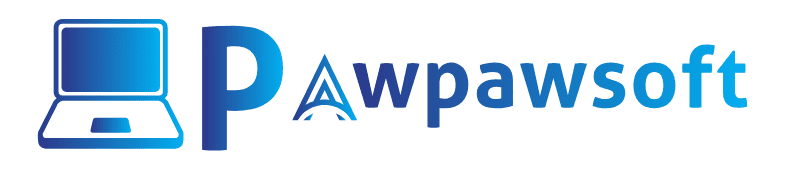Pawpawpsoft participates in several affiliate programs. We earn commissions for purchases made from our links. Learn More
3 Way to Fix if Your printer won’t print JPEG or JPG in 2024
The role of the printer in our life is very important because we depend on technology. We print lots of documents daily from our printer, and most users often face a common problem in their printer while printing images or photos.
Sometimes printer won’t print JPEG or JPG images format, but it prints all the documents except JPEG or JPG images. Every user faces this kind of Printing problem nowadays. So If your printer cannot print JPEG or JPG images and you have tried all the methods and are still facing this problem, this blog post is only for you. We will share all the methods to fix the issue to continue to use your printer normally.
All printers can print jpeg images, but for some reason, the printer can’t print jpeg or jpg images. The right way to fix a printer that won’t print JPEG or JPG files is to update the printer driver from the official website.
If you already installed the driver, but still you are print refuse to print jpeg or png images in the case, Then remove the Printer and Install again.
To Do This,
- Remove the printer from “Devices and printers”.
- The Next Step is, Go to Google and Search Your printer model and Download the Authentic “Printer Driver” from the official website.
- Go to Control panel >Devices and printers> and click on “Add Printer.”
- Then it will search connected printer, and next step, select your printer and install the printer again with the official driver.
- By doing this, your Printer will print jpeg or jpg images, but still, your Printer won’t Print JPEG or JPG images then try the Second method.

If the Above Option doesn’t work, Try This method, and we are very sure This method will print JPEG or JPG images without any problem.Just open your JPEG or PNG image file in the Paint App instead of your default Windows Image Viewer App and then press the “CTRL + P” print command and print your jpeg or Png image file format. this method will surely work.
- Just select any JPEG and PNG image file format.
- Right-click the Selected image and choose Open with “PAINT APP”
- It will open Your JPEG or PNG image file in the “PAINT APP”.
- The Final step is to press the “CTRL + P” print command to print your jpeg or jpg image. That’s all

If All of These Above options didn’t work and Still your printer is not printing JPEG or JPG Pictures, Then “Reset your Printer Setting”.Sometimes users make many changes in your printer setting, which is why printers won’t print JPEG or PNG images file format. Resetting your printer will restore your original default settings.
To Do This,
- Press Windows + R key from your keyword.
- It will open the RUN command Box.
- Type control and click OK.
- Then choose “devices and printers.”
- Right-click on the selected printer and choose Printing Preferences.
- Then find the reset default option, click reset default, and Apply.
also read this : converting png to jpeg is as simple as clicking a button.

Still, all of These methods fail to Print JPEG or JPG images, which might be a Serious problem for your Printer, and it can be a Hardware problem in your printer.We suggest you call Printer customer care support to fix your printer problem, and They can find a problem and Repair your printer immediately at an affordable price.

You do not need to throw away your printer when it won’t print JPEG or PNG Images. It’s very often just a matter of resetting the printer and solving a problem that was an entirely human error! so read the basics of how to troubleshoot some common problems before contacting the manufacturer or customer care support for help. so just follow all the methods and Fix your Printer Printing issues.
You might like to read:
Windows 10/8/7 All in one Single ISO Image File Just in 9GB
How to Activate Windows 11 Pro Permanently
How to Free Download Microsoft Office 2021 ISO Image File