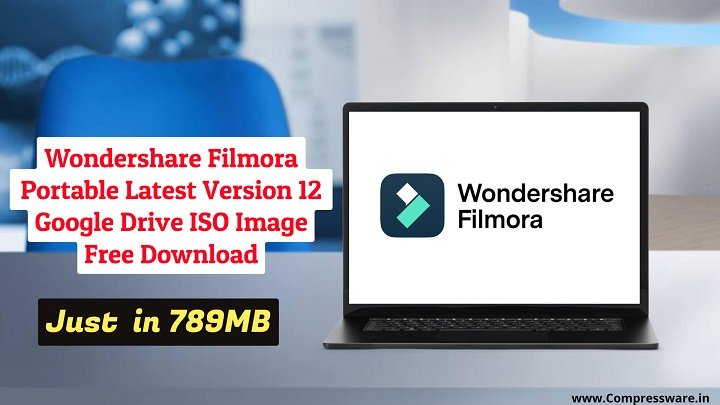The Easiest way to boot Windows 11, 10, 8, 7, Xp from External drive in 2025

How to Create Portable Windows 11/10/8/7/XP in 2025 , How to run Windows 11/10/8 from a USB drive in 2023?, How to run Windows 10 directly from a USB drive?, How to install Windows 11/10/8/7/XP on an External drive?
You will see many articles on this topic on the internet, but all are tough and not for the beginner. They face many practical challenges while installing the Windows operating system on the USB drive.
but in this tutorial, we are sharing a simple and most straightforward method to Create Portable Windows 11/10/8/7/XP. if you are a newbie or an advanced user still, you can follow all the simple steps and install Windows 11, windows 10, windows 8, or windows 7 on your USB flash drive.
you will learn how to install and run Windows 11/10/8/7 on a usb drive. a USB flash drive is a great way to have a bootable version of Windows on the go, which you can use on any computer. anywhere
many users want to use their windows and software anywhere, whether traveling or in any place. but if you have already created a portable live USB drive, in that case, you can plug your USB drive into any pc run Windows directly, and use your application anywhere.
this guide will show you how to make a live USB drive without any technical skills. i am using the Windows tool to install Windows on a USB drive, and this tool is free and straightforward to use.
But I Prefer to use a Hard Disk or SSD as an External Drive Instead of a USD Drive Because the Windows Booting and Loading Processes are Very Fast and Smooth in a Hard Drive or SSD Drive Instead of a USB Flash Drive.
What are the Benefits of Installing Windows11/10/8/7/XP on USB Flash Driver (Portable)
- users don’t need to carry CDs/DVD for the installation of the operating system.
- users can work on any PC or system that supports use booting (must be a newer machine)
- if the user has an office laptop and can’t use your app because of restrictions, the user can create a Windows portable usb drive and install your apps easily and work on it without any problem.
- users can easily boot from a Windows Live USB portable drive and recover their data or files from the windows live usb portable drive. if their pc is not working properly.
- the installation process can be done in minutes rather than an hour for typical installations.
what are disadvantages of installing Windows 11/10/8/7/XP on a USB drive
- if a virus has corrupted the Windows portable usb drive, the user cannot use it again and will lose all their data and installed applications.
- some older machines do not support USB drive booting, and they still support the cd/dvd driver instead of the usb drive.
- Some Windows software is not supported with running Windows from a USB drive.
- some games are also not supported with running Windows from a USB drive.
so in this article, we will share all the steps, what is a requirement to make a live USB drive, and the benefits of installing Windows 11/10/8/7 on a USB drive.
You will Need:
- Windows 10 Installation Official ISO Image ( You Can use Any Windows OS Image, but in my Case, I am Using Windows 10 ISO Image File)
- Need Another Computer Running Windows 7 or Later.
- A 16GB or Larger USB Drive.
- Wintousb Tool.
- Patience.

To make Windows 11/10/8/7/XP portable, please follow these steps.
Step 1. Download Windows 10 Official iso image file or higher from the Microsoft website or our website.
Step 2. The next step download and install Wintousb on your computer. (download free version from here)
Step 3. Launch wintousb, click the “image to usb” button, and select the respective “Windows 10 iso” image file. and click to next.

Step 4. now plug 16GB USB flash drive (please back up your data before performing a task)
Step 5. In the next step, select your plugged USB drive immediately a popup window will open, choose the “mbr for bios and uefi” option, and click yes it will format your plugged USB drive, so wait till the process is completed.



Step 6. After that, choose a “legacy” option and click next.

Step 7. The installation process will start, so wait until the process is completed.

Step 8. After the process is finished, the Windows 10 installation will be copied to your USB drive. in the next step, restart your PC or laptop.
Step 9. Press the “booting key” (in my case, my laptop is hp, so my booting key is f9 or f10, check your boot key from here)
Step 10. choose your bootable USB flash drive.

Step 11. it will start the Windows 10 installation process, installation is very straightforward to follow. read all the instructions you see on your laptop screen and do all the steps carefully. finally, your Windows will easily install on your laptop or PC.

Final Step 12. now you have Windows 10 installed on your USB flash drive, and you can easily use it on any computer or laptop without any issue because it is portable.
just plug the live USB portable drive into a port on the computer and start up your computer, and Windows 10/11 will boot from the USB drive and start-up like regular.


To restore an online backup on CBackup, locate the backup task Under Tasks, click on the three dots position, and choose Restore. Then, select files to restore, determine a restore path, and click Start Restore.
Final Word:
creating a portable Windows 11/10/8/7 USB drive in 2025 is a good option for everyone because they can use your application anywhere. i shared all the basic and advanced information about installing and running windows 11/10/8/7/xp on a USB drive in 2025. hopefully this article is helpful to you,
NEXT READ THIS: